Not sure if you already have Google Analytics on your website? Here's an easy way to find out:
- Go to your website
- Right click (Windows) or double tap (Mac) on the site and select "View page source" from the drop down menu
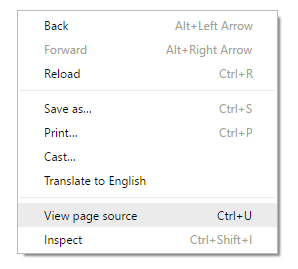
- Hit Ctrl+F (Windows) or Command+F (Mac) and complete a search for "UA-". If your search returns a code similar to the following, you have Google Analytics on your site:<script>(function(i,s,o,g,r,a,m){i['GoogleAnalyticsObject']=r;i[r]=i[r]||function(){(i[r].q=i[r].q||[]).push(arguments)},i[r].l=1*new Date();a=s.createElement(o),m=s.getElementsByTagName(o)[0];a.async=1;a.src=g;m.parentNode.insertBefore(a,m)})(window,document,'script','//www.google-analytics.com/analytics.js','ga');ga('create', 'UA-47570149-8', 'yoursite.com');ga('send', 'pageview');</script>
Need to make sure that the code on your site matches the account you have set up in Google Analytics?
- Login to your Google Analytics account
- Click on the website you want to check and click "Admin" from the top navigation
- In the middle column under "Property", click "Tracking Info" and select "Tracking Code"
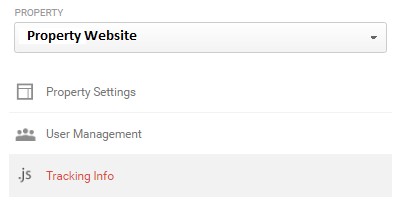
- Make sure the Tracking ID matches the UA code on the website (ie - UA-47570149-8)
